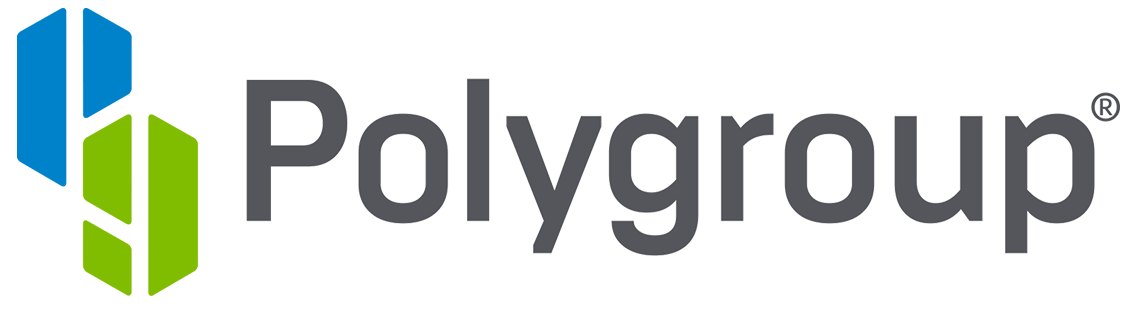Connect Twinkly to a local Wi-Fi Network
When Twinkly is connected to the Wi-Fi network, you can create Twinkly groups and control Twinkly remotely using devices like Google Home.
Please be sure you already have a Direct Connection with your Twinkly.
Select the device
Open the Twinkly app, access the Menu > Devices, and select your Twinkly.
Clicking on “Twinkly_XXXXXX” you can see that your Network is actually named “Direct”If you can’t see any Twinkly in the list, please verify to be directly connected to your Twinkly network from the Wi-Fi settings menu of your smartphone.Scan for available networks and connect to your favorite one
Click on “Network: Direct”
The app will scan for the available local Wi-Fi networks.
Select the one you want to connect your Twinkly at.
Type the password and click on “Connect”.This process may take up to 30 seconds.Congrats!
Your Twinkly is now connected to your local Wi-Fi network.
Please check to be connected with your smartphone to the same local Wi-Fi network.
The direct connection between your Twinkly and your Smartphone is now over.
The Twinkly_XXXXXX Wi-Fi network is no more available in your smartphone Wi-Fi lists.
On the controller now you can see two steady lights on, one green and one blue.
Is very important that your smartphone is connected to the same Wi-Fi network you choose for your Twinkly.
You can easily verify on which network Twinkly actually is connected from the Menu > Devices > Twinkly_XXXXXX > Network.
To manage more than Twinkly from the same smartphone repeat the entire configuration procedure: Directly connect the new Twinkly to your smartphone, then connect the new twinkly to the same local Wi-Fi Network.